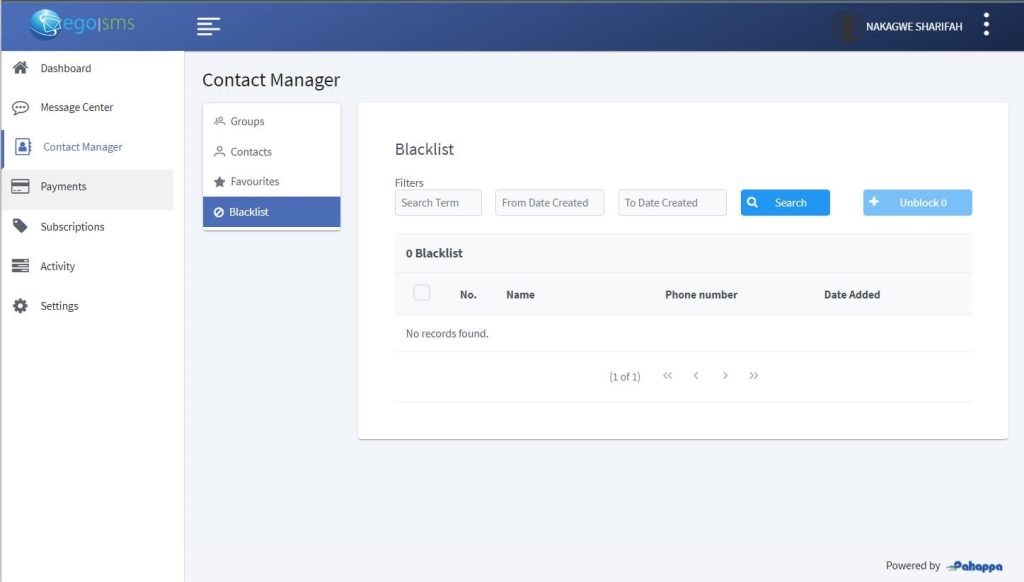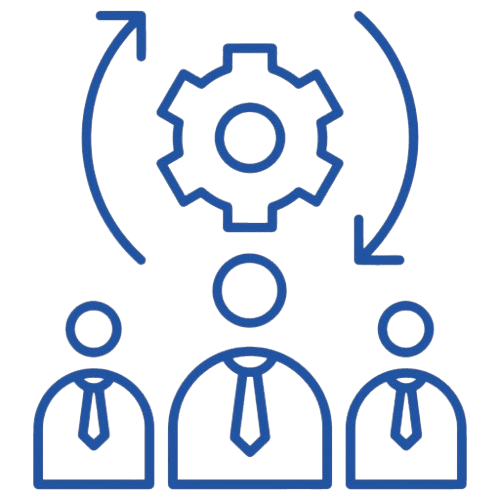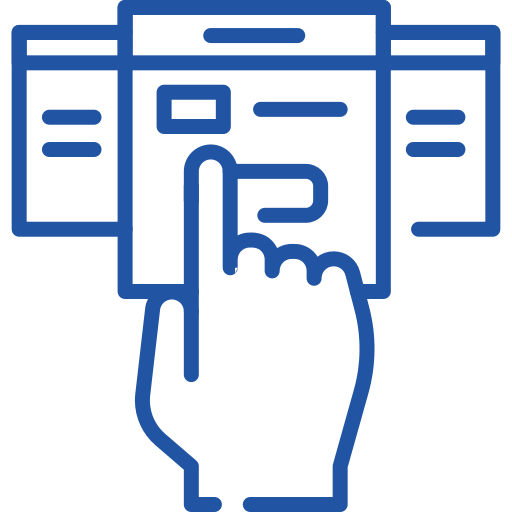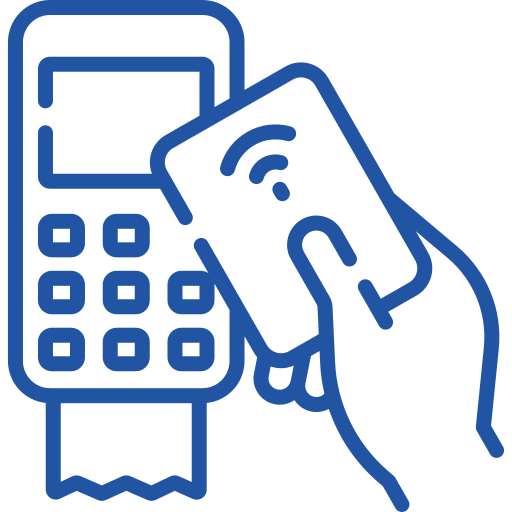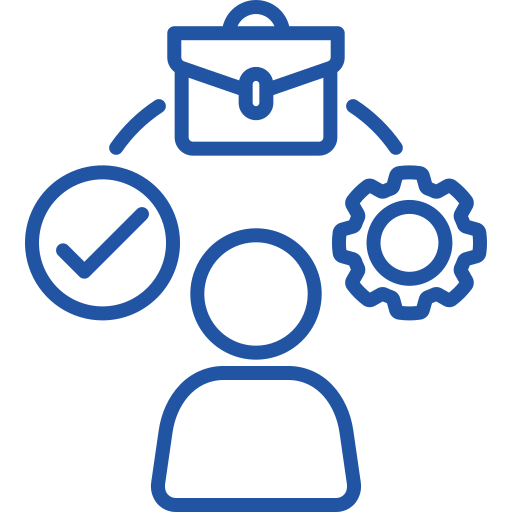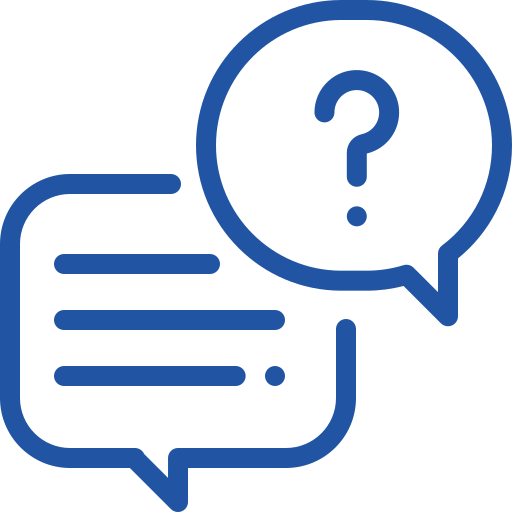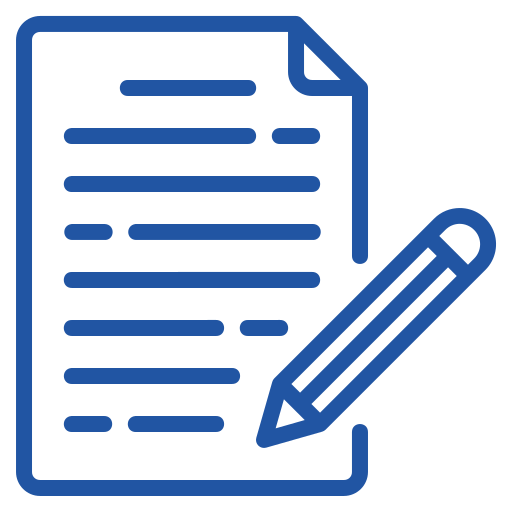
Guides

Account
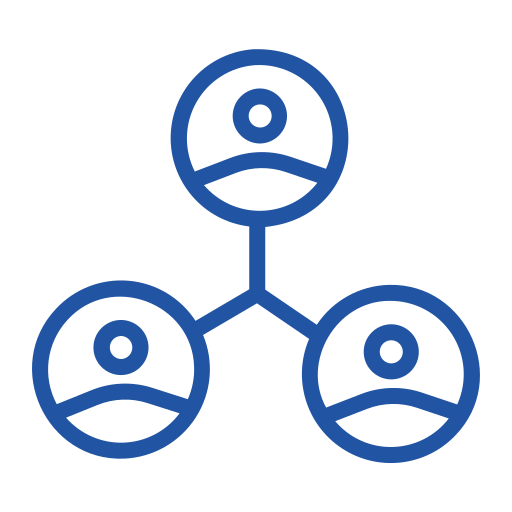
Contacts Management
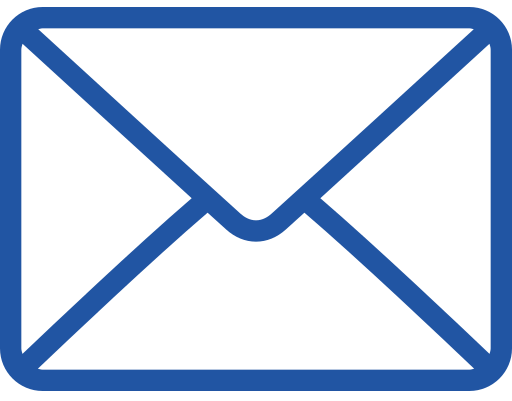
Messaging
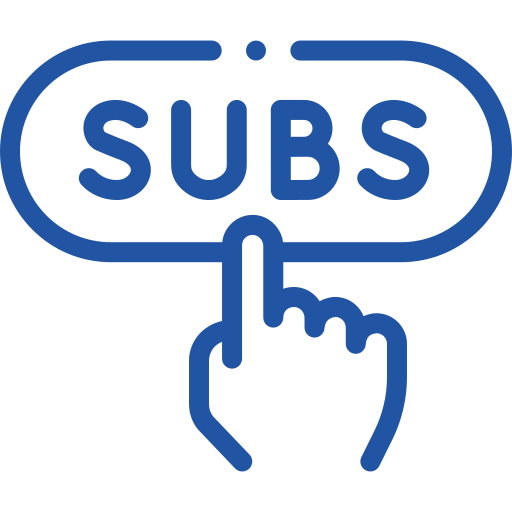
Subscriptions
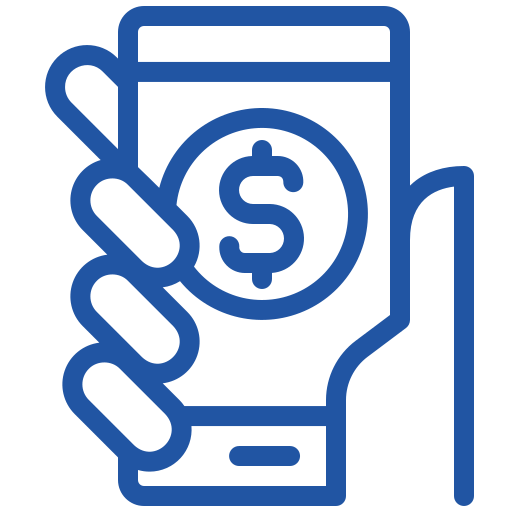
Payments

Activity
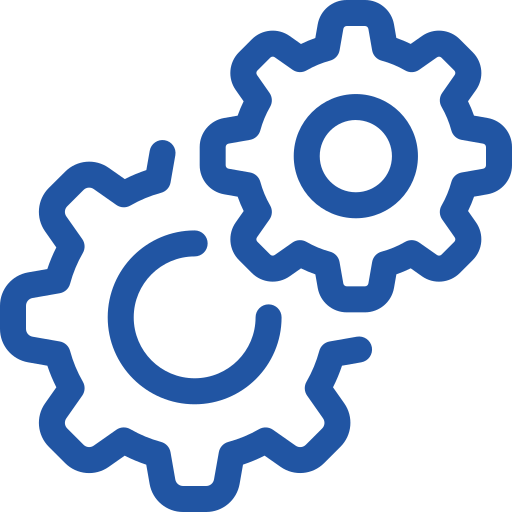
System Settings
Contact Management
Creating Groups
To create a new group, click the Add New button.
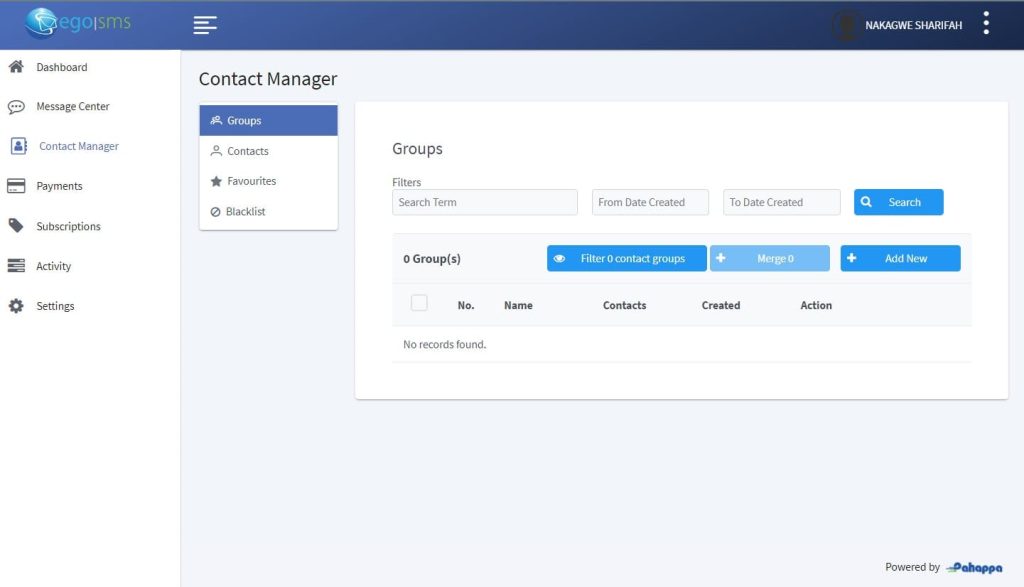
Fill in the name of the group and provide an optional description.
Click Save to create the group.

Adding Contacts
Users can add contacts directly by clicking the Add New button. You can choose to add this contact to a specific group.
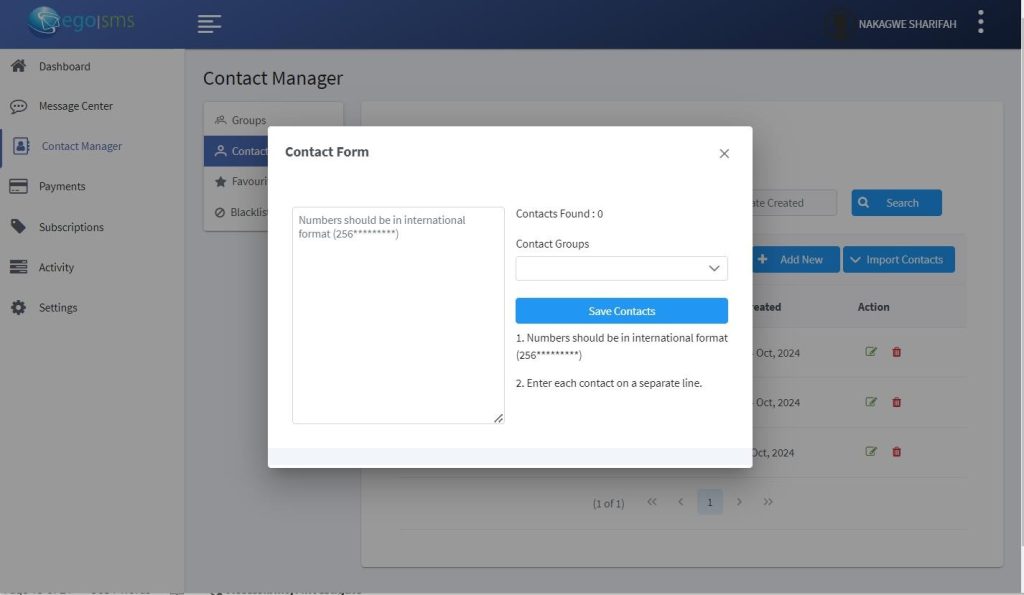
Alternatively, users can upload contacts using an Excel or CSV file. Follow the provided instructions to ensure the file is in the correct format for upload.
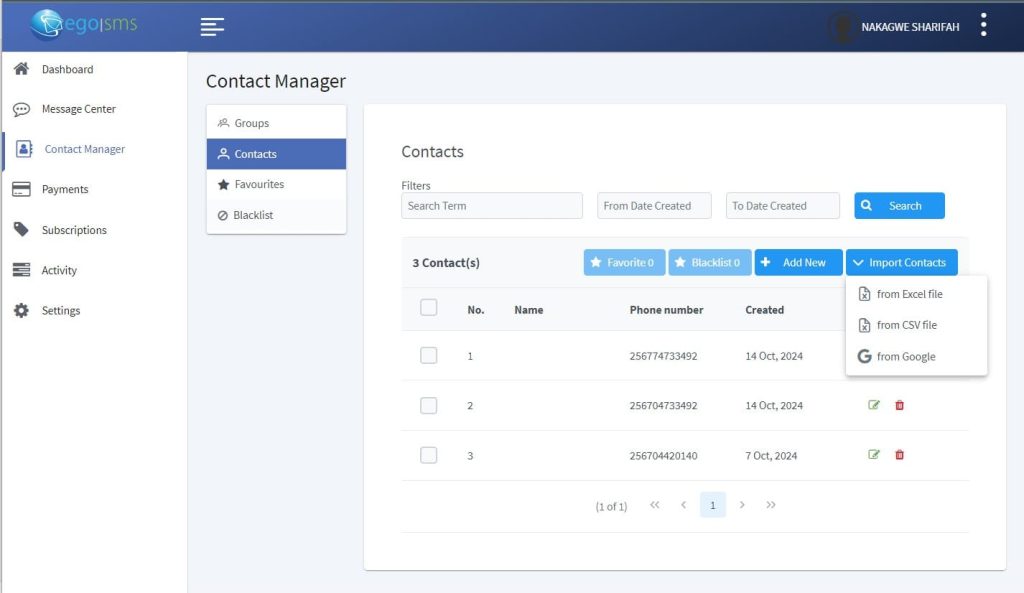
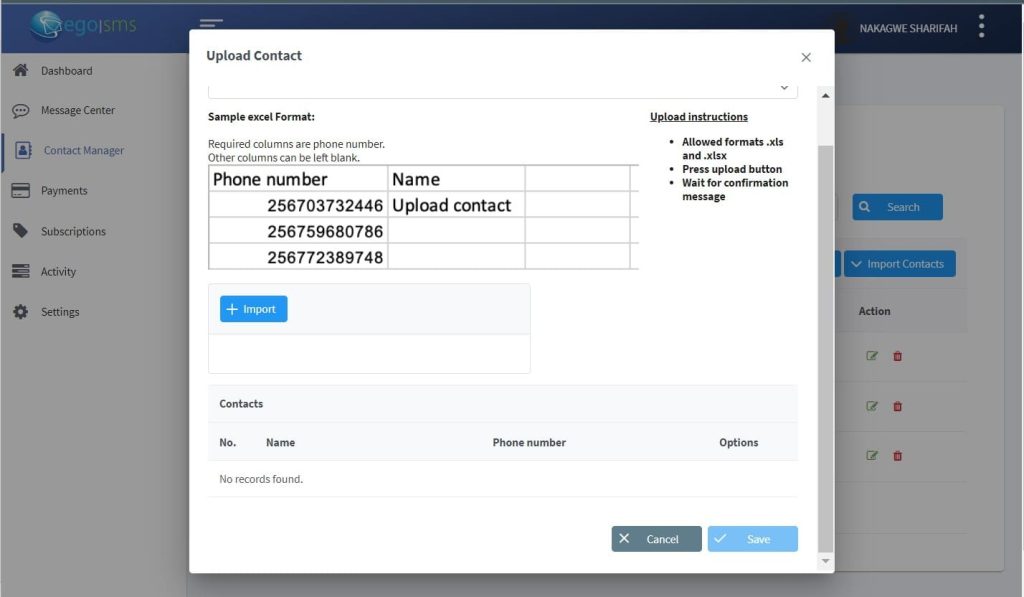
Adding Favorite Contacts
Users can mark contacts as favourites under the submenu item “Contacts”, which will be displayed in the Favourites section for easy access.

The selected contacts will be added to “Favourites”.
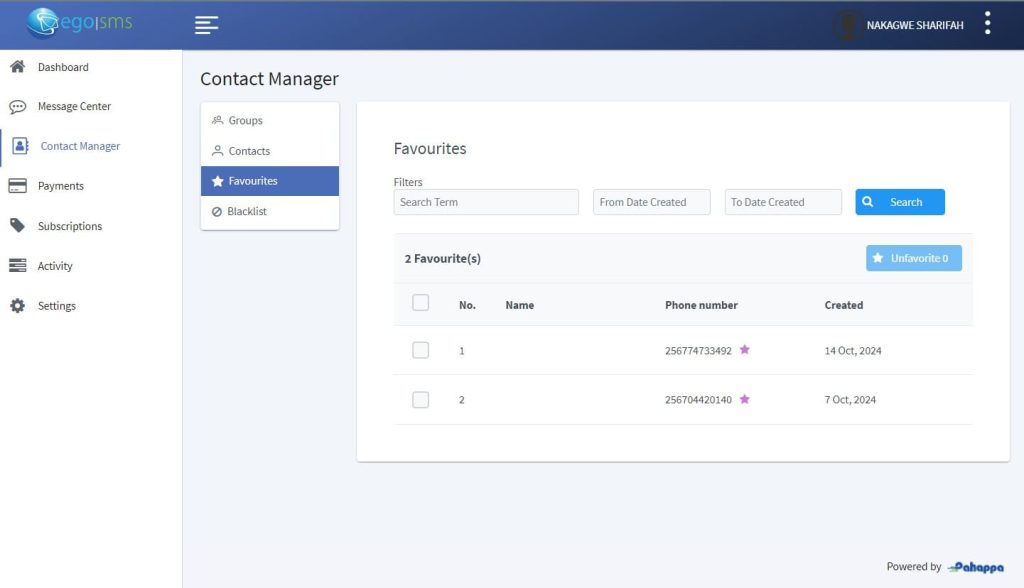
Blocking Contacts
Under the Contacts section, users can add contacts to the Blocklist under the submenu item “Contacts”, preventing them from receiving messages. Blocked contacts will be displayed here.
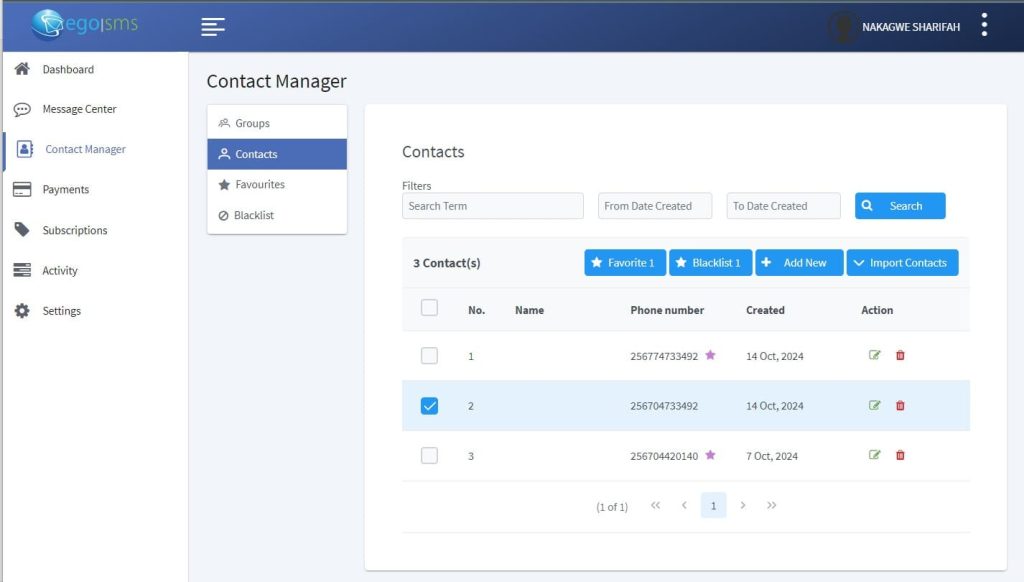
The selected contacts will be added to “Blocklist”.